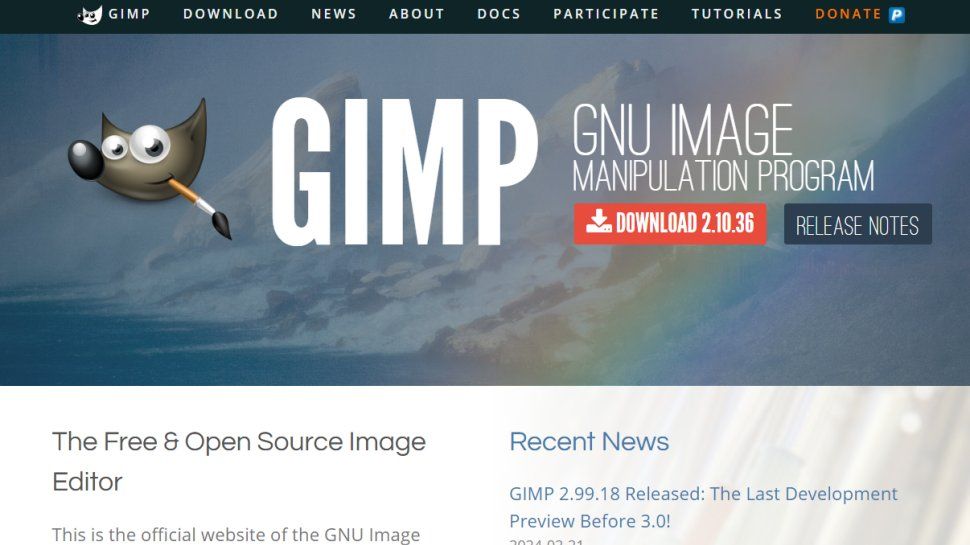About GIMP
GIMP, short for GNU Image Manipulation Program, is the one true free competitor to Photoshop. First created in 1995 (when it was, and this is true, named for the character in the movie Pulp Fiction), it has a reputation as a less capable and harder-to-use version of Photoshop, which is still kind of true. But here's the thing: it's available for every operating system—Windows, Mac, Linux. It's translated into more than 80 languages, and this is important: it's not a one-time-only purchase, it's not available for a 30-day trial, it absolutely doesn't cost a dime. Free.
If you have at least a kind of passing familiarity with Photoshop, GIMP is going to seem at once a little bit familiar and a whole lot foreign. By way of familiar, we have a layers panel down right by default. The thumbnails can be tiny, but you can adjust the preview size easily. We do have eyeballs, by the way, so you can turn a layer off or back on. By way of unfamiliar, we've got a lot of really super tiny icons initially, and the tools can seem like just kind of a cluster mess.
To make things a little more kind of homey, go to the Edit menu and choose Preferences. It's a good idea to get things organized correctly in the first place. Switch to Icon theme, then enable 'Use custom icon size' and crank it up to large for workable icons. Where the tools are concerned, they are grouped logically, but you might find them easier to come to terms with, especially at first, if you ungroup them by switching to Toolbox and turning off the 'Use tool groups' checkbox. Now every single one of the tools has a little hint to send you on your way.
Key Features
Interface and Customization
GIMP offers a customizable interface. While initially potentially confusing with small icons and tool grouping, the Preferences menu allows significant adjustments to icon size and tool layout for a more comfortable experience. Panels, known as 'Dockable Dialogs' (found under the Windows menu), provide access to tools like Colors, Navigation, Layers, and many more, similar to other image editing software.
Layer Management
A robust layer system is central to GIMP. You can add, delete, reorder, and control the visibility of layers. Layer masks are supported, allowing for non-destructive editing. You can create a mask directly from a selection via the layer mask options.
Selection Tools
GIMP includes various selection tools. One powerful, though admittedly exceedingly odd, tool is the Foreground Select tool. It aims to automatically select a foreground subject but requires a multi-step process: roughly lasso the subject, press Enter, paint inside the obvious parts of the foreground, and then click 'Select'. Be prepared to wait, sometimes a few minutes, as the feedback isn't always clear while it processes.
Image Handling and Navigation
You can easily switch between open documents using thumbnails displayed in the interface (on PC, Alt + Number keys also work). Zooming uses the minus (-) key to zoom out and Shift + Plus (+) key to zoom in. Shift + J centers the view at the current zoom, while Ctrl + Shift + J fits the image to the screen. Remember that Ctrl + Shift + A is used to deselect, not Ctrl + D (which duplicates the layer).
Filters and Effects
GIMP comes with a wide array of filters under the Filters menu, including Light and Shadow effects like Drop Shadow. However, be aware that the standard Drop Shadow filter is static and rasterizes text layers upon application. For a more flexible approach, especially with text, use the Drop Shadow (Legacy) filter. While it doesn't offer a live preview, it creates the shadow on a separate layer, preserving your editable text layer. This separate shadow layer can then be moved, have its blend mode changed (e.g., to Multiply), and its opacity adjusted independently.
Pros 👍 and Cons 👎
Pros:
- totalmente gratuito y de código abierto 💯
- Disponible en Windows, macOS y Linux 💻
- Potente conjunto de funciones para edición de imágenes, retoque y composición 💪
- Altamente personalizable (interfaz, atajos) 🛠️
- Gran selección de filtros y herramientas ✨
- Soporte activo de la comunidad y desarrollo 🤝
Cons:
- La interfaz puede parecer anticuada o confusa para los nuevos usuarios 🤔
- Curva de aprendizaje más pronunciada en comparación con algunas alternativas 📚
- Falta de capas de ajuste no destructivas y estilos de capa dinámicos (como en Photoshop) ⏳
- Algunas herramientas tienen flujos de trabajo poco intuitivos (por ejemplo, Selección de primer plano) ❓
- El rendimiento puede variar en tareas muy complejas 🐌
Use Cases
GIMP is a versatile tool suitable for photographers, graphic designers, illustrators, and scientists. It can be used for photo retouching, image composition, creating original artwork, designing graphical elements for websites and print, and more complex image manipulation tasks.
Download and Availability
GIMP is completely free to download and use. It is available for Windows, macOS, and GNU/Linux operating systems. You can download the latest version directly from the official GIMP website.