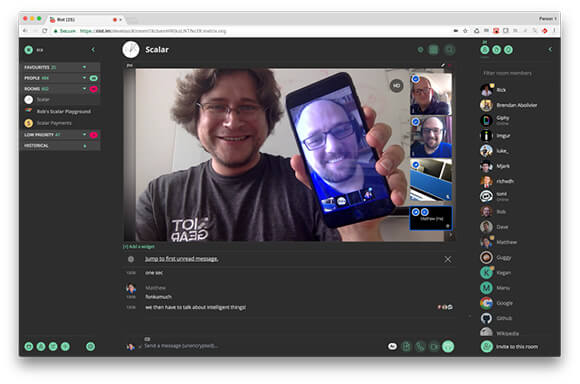Jitsi is a fantastic free and open-source video conferencing tool. It's incredibly easy to get started. When you first want to begin, you simply go to the Jitsi website, like jitsi.org, which usually directs you to their meeting platform. Click on 'Start a meeting', type in a unique name for your room – it can be anything you like, such as 'my room 123' or 'TJ free meeting' – and click 'Go'. You're immediately taken into the meeting screen.
The URL in your browser will reflect the name you chose for your meeting. If you need to share the meeting details, there's usually a little information icon ('i') somewhere on the interface. Clicking this brings up the meeting URL, which you can easily copy and paste into an email or message to invite others.
One of the wonderful things about Jitsi is that participants don't need to download any special software or install anything to join through their computer's web browser. While an optional browser plugin might pop up when you first join, it's not required. There's no need to sign up, log in, or verify an email address. It simply works. For organizations like schools or companies wanting more privacy and control, Jitsi software can also be run on your own private server.
You can have people join from various devices and operating systems. Whether someone is on a Windows computer using Chrome, another person is on Linux using the Brave browser, or someone else joins from an iPhone using the Jitsi app, they can all connect to the same meeting seamlessly.
Key Features
Easy Access: Join meetings directly from web browsers (like Chrome, Brave) on Windows, Linux, or macOS without downloads or sign-ups. Mobile apps are available for iOS and Android.
Simple Invites: Share a unique meeting room name or a direct URL link.
Screen Sharing: Share your entire screen, a specific application window, or just a browser tab with other participants.
Integrated Chat: Open a text chat panel to send messages, share links, or ask questions without interrupting the speaker.
Raise Hand: Click a button to raise a virtual hand, signaling you'd like to speak, which is helpful in larger groups.
Audio/Video Controls: Easily mute/unmute your microphone and turn your camera on/off. Meeting hosts often have options to mute participants.
Password Protection: Add a password to your meeting room anytime to prevent uninvited guests from joining.
Layout Toggle: Switch between a view that automatically focuses on the current speaker and a tile view that shows everyone simultaneously.
Speaker Stats: See a breakdown of how long each participant has been speaking during the meeting.
Recording: Option to record meetings, often integrating with services like Dropbox to save the recording.
Dial-In Option: Provides phone numbers and a PIN, allowing participants to join the audio portion of the meeting via a standard phone call (availability might depend on the server).
Share YouTube Video: Directly share and watch a YouTube video together within the meeting interface.
Settings Customization: Choose preferred cameras and microphones if multiple are available. Set a display name.
Keyboard Shortcuts: Use hotkeys for quick actions like toggling mute (spacebar often works), raising your hand, or opening chat.
Connection Quality Indicators: See visual indicators for the connection strength of each participant.
Self-Hosting Option: The underlying software is open-source, allowing anyone to set up and manage their own private Jitsi server.
Pros
✅ Completely free to use via the public meet.jit.si service.
✅ No account registration or software installation required for basic browser use.
✅ No artificial time limits imposed on meetings on the public server.
✅ Open-source, allowing for customization and private hosting.
✅ Supports a good range of essential conferencing features (chat, screen share, etc.).
✅ Cross-platform compatibility (Web, Windows, macOS, Linux, iOS, Android).
Cons
❌ Performance and connection quality can sometimes be variable, especially on the free public server.
❌ Features like dial-in numbers might have limited availability on the free public instance.
❌ Running in a browser tab means you might lose sight of the video if you navigate to other tabs or applications, unlike some dedicated desktop apps.
❌ While generally stable, the free public server might occasionally experience hiccups compared to paid enterprise solutions.
Where to Use Jitsi
The primary way to use Jitsi is through a web browser on your computer. Simply navigate to the Jitsi Meet website (like meet.jit.si), create or enter a room name, and you're in. No downloads are typically needed for this. For mobile users, dedicated Jitsi Meet apps are available on both the Apple App Store for iOS devices and the Google Play Store for Android devices, providing a tailored experience for phones and tablets.
Jitsi Meet, through the public server, is offered as a free service. This makes it an excellent choice for individuals, groups, or organizations looking for a cost-effective video conferencing solution without sign-ups or time restrictions. Furthermore, because the software itself is open-source, tech-savvy users or organizations can download it and host their own Jitsi instance on their own servers, offering greater control over privacy, security, and performance.