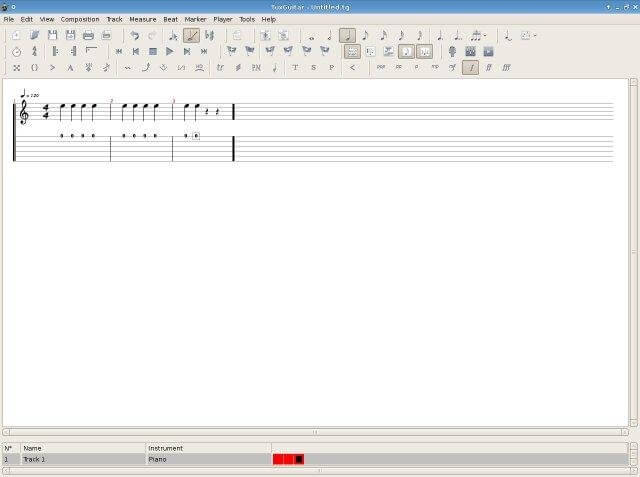TuxGuitar is a valuable tool for musicians looking to practice with guitar pro tabs. It's a free program available for Windows, Mac, and Linux, designed specifically to help you learn and play along with Guitar Pro tabs for a vast array of songs you can find online at no cost. When you use TuxGuitar for practice, you get the benefit of playing along with the music displayed on your screen. Many Guitar Pro files include tracks for various instruments featured in the original song, such as multiple guitar parts, vocals, bass lines, and drum patterns. While you won't see all these instruments visually represented at the same time, their audio tracks will play in the background, creating a fuller practice experience. It's important to note that the instrument sounds are synthesized, so they won't perfectly replicate the original recording, but they provide an excellent framework for practice sessions.
This guide will walk you through obtaining Pro Tabs, understanding the TuxGuitar interface, utilizing the playback tools for effective practice, and adjusting the tuning of a song if it differs from your guitar's current setup. TuxGuitar primarily functions as a player for existing guitar pro tabs, although it does possess capabilities for writing your own tabs. Our focus here is on leveraging the vast library of pre-made tabs available for download. Simply visit your preferred guitar pro tab website, download the tab file (often in .gp3, .gp4, .gp5, .gpx, or .gp format), and open it directly with TuxGuitar.
Upon opening a pro tab, you'll be presented with the main TuxGuitar interface. The central area displays the tablature view, which scrolls along as the music plays. You can easily switch the view to display the tab for any instrument included in the file using the instrument panel typically located at the bottom. This panel often includes a grid view, indicating which measures contain musical notes (as opposed to rests) for each instrument. This grid is particularly useful for navigating complex songs or quickly jumping to specific sections, like a guitar solo. Clicking on a square in the grid instantly moves the view to that measure for the selected instrument. If the standard music notation (score) displayed above the tab isn't needed and you prefer a cleaner tab-only view, you can disable it by navigating to the 'View' menu and unchecking 'Show Score'.
Understanding TuxGuitar
TuxGuitar is a free and open-source tablature editor and player. It provides a platform for musicians, primarily guitarists and bassists, to view, edit, and play along with tablature files, most notably the popular Guitar Pro formats. Its multi-track display and playback capabilities make it an excellent tool for learning songs, practicing specific sections, and understanding how different instrument parts fit together.
Key Features
- Tablature and Score Viewer: Displays both standard music notation and tablature.
- Multi-track Display: Allows viewing and playback of multiple instrument tracks simultaneously (guitars, bass, drums, etc.).
- Guitar Pro Support: Opens various Guitar Pro file formats (.gp3, .gp4, .gp5, .gpx, .gp).
- Playback Controls: Includes standard play, pause, stop, and navigation controls.
- Tempo Control: Adjust the playback speed without changing pitch.
- Training Mode: Loop specific sections and gradually increase tempo for effective practice.
- Tuning Adjustment: Easily change the tuning for any stringed instrument within the software.
- Transpose Feature: Shift the pitch of entire tracks or sections up or down.
- Synthesized Playback: Uses MIDI synthesis to play back the score.
- Cross-Platform: Available for Windows, macOS, and Linux.
Pros and Cons
Pros:
- ✅ Completely free and open-source.
- ✅ Supports popular Guitar Pro file formats.
- ✅ Excellent practice tools (looping, tempo training).
- ✅ Available on major operating systems (Windows, Mac, Linux).
- ✅ Allows easy modification of tuning and transposition for practice flexibility.
- ✅ Multi-track view helps understand song structure.
Cons:
- ❌ Synthesized audio playback doesn't sound like real instruments or the original recording.
- ❌ Interface might seem slightly dated compared to commercial software.
- ❌ Changing tuning without transposing might lead to impractical fingerings for some songs.
Playback and Practice Tools
The playback tools in TuxGuitar are especially beneficial for practice. Access the 'Player' menu and select 'Play mode'. Here, you can engage the 'Training mode'. For instance, you could set a starting tempo to 40% of the original speed. You can configure it to increment the tempo, say by 1%, each time a selected section loops. Define the measures you wish to practice by selecting the start and end points for the loop. When you press play, the chosen section will begin at the reduced tempo and automatically speed up by the specified increment with each repetition, helping you gradually build proficiency.
Adjusting Tuning and Transposition
If a song requires a tuning different from your guitar's standard setup, TuxGuitar offers a solution. Right-click on the instrument track's name (e.g., "Steel Guitar") in the instrument panel and choose 'Properties'. In the properties window, you can adjust the tuning of each string to match the tuning you intend to use on your physical guitar. After setting the desired tuning, you have two primary ways to proceed. The first option is to play the song with its original notes displayed in the tab. This keeps the song in its original key, matching the source material, but sometimes the required finger placements might become awkward or unplayable in the new tuning, depending on the specific riffs or chords.
The second option involves transposing the entire track. While this changes the song's key, meaning it won't match the original recording's pitch, it preserves the fingering patterns relative to your chosen tuning. You'll be playing the same shapes and positions on the fretboard as intended in the original tab, just shifted to accommodate your guitar's tuning. This allows you to play along with the TuxGuitar playback without retuning your instrument. To do this, go to the 'Tools' menu and select 'Transpose'. You'll need to specify the interval for transposition. For example, if the original tab is in Eb standard (half-step down) and you want to play it in E standard, you would transpose up by one semitone. This adjustment lets you practice the song effectively without the need to retune.
Availability and Cost
TuxGuitar is completely free to download and use. As an open-source project, it's maintained by a community of developers. You can download the latest version for Windows, macOS, or Linux directly from its official distribution channels.
Using TuxGuitar for practice, especially for tackling challenging songs, proves highly effective. The loop function combined with the training mode's gradual tempo increase is invaluable for mastering difficult passages and building speed accurately. Furthermore, the ability to easily adapt songs to your preferred guitar tuning simplifies practicing multiple pieces that might originally be in different tunings.