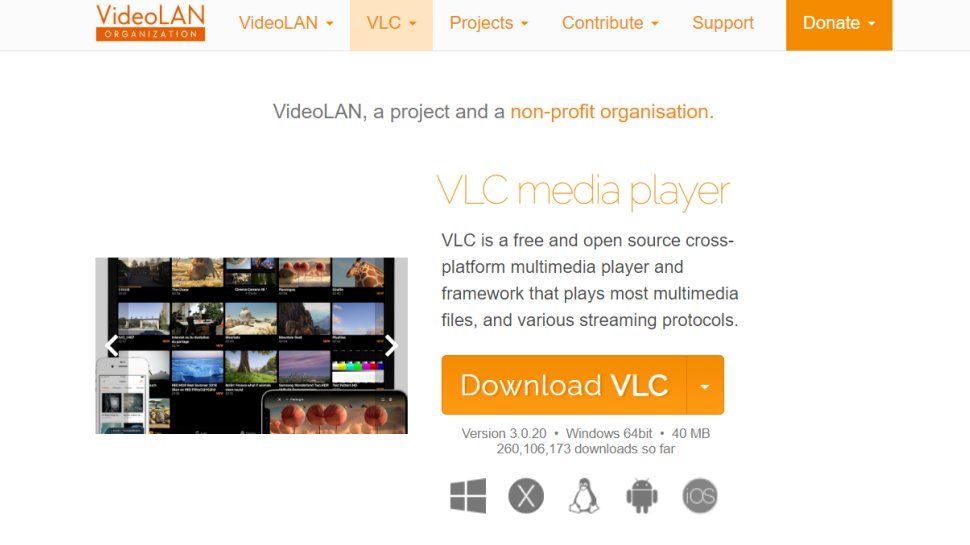VLC media player, also uncommonly known as VideoLAN Client (the more you know!), is an application that most people download on their PC. Yet, most people open their file, play something, and then close it with no idea of all the other features. This versatile tool offers far more than simple playback, packing various tips, tricks, and other little Easter eggs that you'll actually use, as opposed to a load of gimmicks.
About VLC Media Player
VLC is a free and open-source cross-platform multimedia player and framework that plays most multimedia files as well as DVDs, Audio CDs, VCDs, and various streaming protocols. Renowned for its ability to play almost any video or audio format without requiring additional codec packs, VLC is a lightweight yet powerful application packed with hidden depths beyond its simple interface.
Key Features
- Advanced Playback Controls: Adjust playback speed incrementally using the square bracket keys ([ ]), or jump to standard speeds (half, quarter) with the plus (+) and minus (-) keys.
- Precise Navigation (Scrubbing): Jump forwards/backwards by 10 seconds (left/right arrows), 3 seconds (Shift + arrows), 1 minute (Ctrl + arrows), or 5 minutes (Ctrl + Alt + arrows).
- Volume Management: Quickly mute with the M key, adjust volume with up/down arrows or the mouse wheel over the volume indicator.
- Flexible Viewing Options: Enter fullscreen with the F key, set VLC to always open in fullscreen via Preferences, and cycle through common cropping and aspect ratios (16:9, 4:3, etc.) with the C key.
- Frame Capture: Easily take a snapshot of the current video frame (Right-click > Video > Take Snapshot) and customize the save location and format (default PNG) in Preferences.
- Media Conversion: Convert media files to various formats using the Media > Convert / Save option (Ctrl + R). Select your file, choose an output profile and destination, and let VLC process it.
- Audio & Video Effects: Apply audio equalizers, compressors, spatializers, and video effects like color adjustments, cropping, or even add a watermark via Tools > Effects and Filters (Ctrl + E).
- Screen and Webcam Recording: Capture your desktop or webcam feed via Media > Open Capture Device. Select 'Desktop' or 'DirectShow', set frame rate, choose 'Convert' from the Play dropdown, select output format/destination, and start recording.
- In-Player Recording: Enable Advanced Controls (View > Advanced Controls) to get a record button directly in the player interface for capturing the currently playing media. Recordings save to your Videos folder by default.
- Bookmarking: Create bookmarks within a video (Playback > Custom Bookmarks > Manage or Ctrl + B). Save these bookmarks for later use by saving the current state as a playlist file (Media > Save Playlist to File). Open the playlist file next time to retain bookmarks.
- Subtitle Management: Cycle through available subtitles (Shift + V), adjust subtitle size (Ctrl + mouse wheel scroll), and customize font/appearance in Preferences.
- Useful Utilities: Set a video frame as your desktop wallpaper (Video > Set as Wallpaper), keep the VLC window always on top (View > Always on Top), switch to a minimal interface (Ctrl + H), and customize the interface toolbars (Tools > Customize Interface).
- Extensive Customization: Tweak numerous settings in Preferences, such as allowing multiple instances, pausing on the last frame, hiding the system tray icon, resuming playback position, choosing a default fullscreen monitor, changing default screenshot/recording locations, and modifying hotkeys.
Pros and Cons
- 👍 Plays virtually any media format without extra codecs.
- 👍 Highly customizable interface and playback options.
- 👍 Includes advanced features like conversion, streaming, and recording.
- 👍 Free, open-source, and available on all major platforms.
- 👍 Lightweight performance.
- 🤔 The sheer number of options and settings can be overwhelming for new users.
- 🤔 Some useful default settings (like multiple instances) are disabled initially.
Use Cases
VLC is ideal for anyone who needs a reliable media player capable of handling diverse file formats. It's perfect for users wanting fine-grained control over playback, those needing to perform quick media conversions or screen recordings without dedicated software, and individuals who appreciate extensive customization options for subtitles, audio, and video display.
Availability and Download
VLC Media Player is completely free to use. It is developed by the non-profit VideoLAN project. You can download the latest version for Windows, macOS, Linux, Android, iOS, and other operating systems directly from the official website.